Multibuy Offer
Multibuy is set up so that the LS POS is able to sell items with automatic discounts when a certain quantity of the item is being sold. The quantity and discounts can have many levels, for example, one item can be sold at a normal price, three items with a 3% discount, and five items with a 10% discount, and so on. The levels and the discount are defined per multibuy offer.
When the LS POS sells an item that triggers a multibuy offer;
- The sale’s line item price is the discounted price;
- Additional lines are created below the item line with information about the multibuy offer.
The system can have an unlimited number of multibuy offers where each multibuy offer is set up separately.
To open Multibuy, select Retail > Price/discount > Multibuy
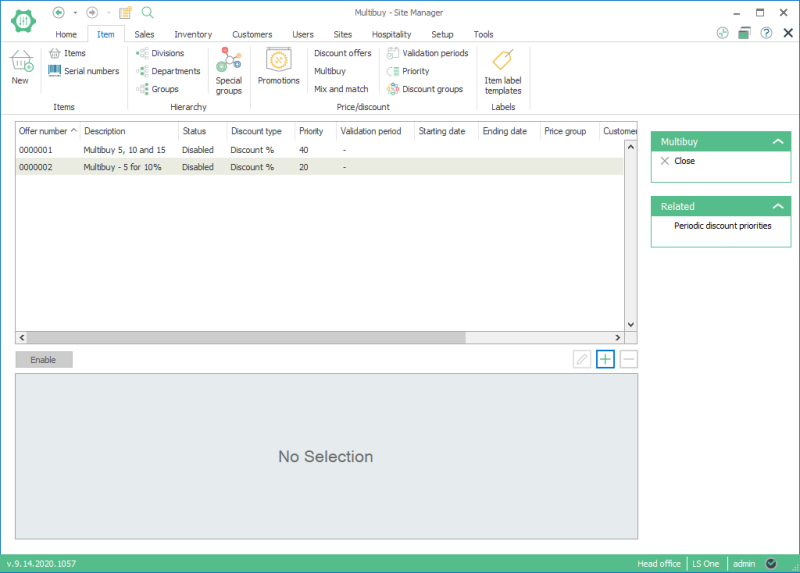
To configure and maintain multibuy and its lines, the same methods are used as with Promotion.
The Multibuy Dialog
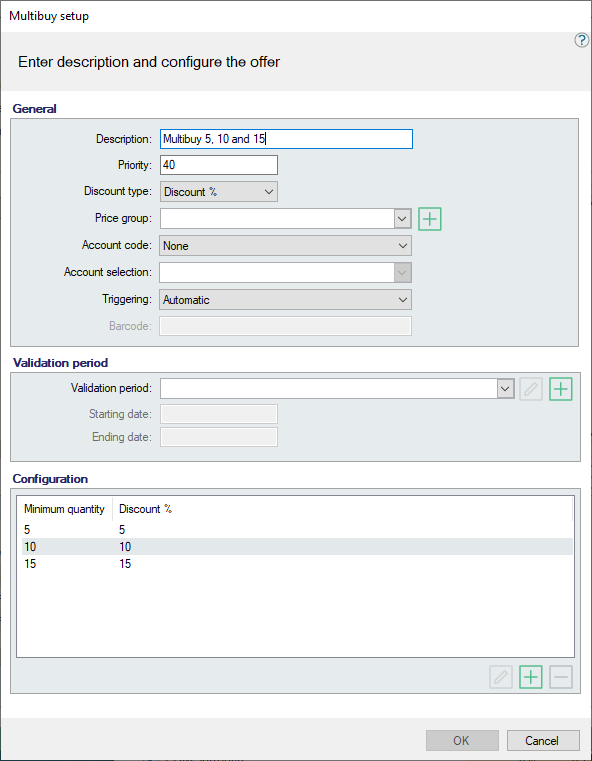
This example works with multibuy offer Multibuy 5, 10 and 15.
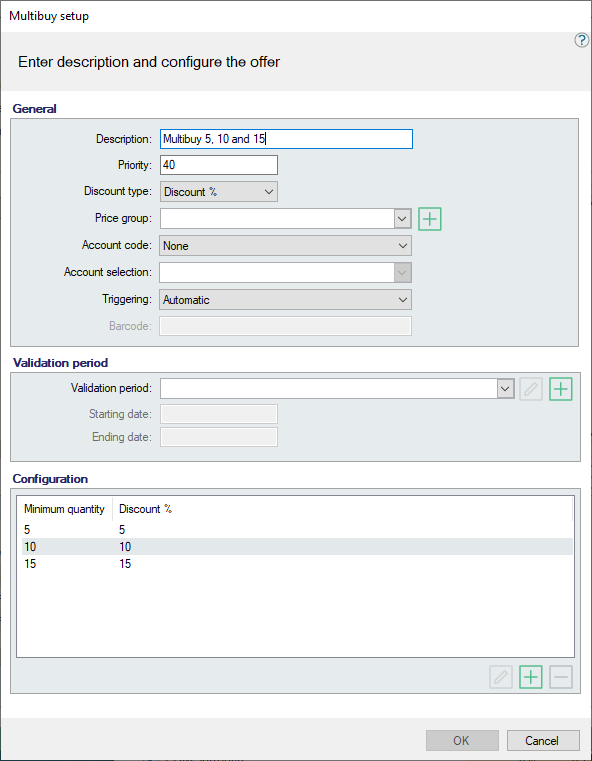
- Before beginning this example, make sure that the multibuy offer Multibuy 5, 10 and 15 has the status Enabled.

- This multibuy setup is valid for a few items, including item Briefcase, Leather.
- Go into the LS POS and sell item Briefcase, Leather, use Item Search to find the item or enter Item ID 50000.
- The receipt panel looks like this:

- No discount is given since one item does not trigger the offer.
- Change the quantity for the item line to 5, or sell 4 other items of the same item ID.
- Now the item line triggers the 5% discount multibuy rule.
- The line total is the discounted price.
- Two extra information lines about the triggered offer have been added.
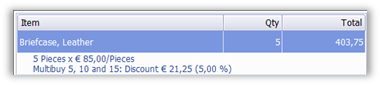
- Change the quantity for the item line to 10 or sell 5 more items of the same item ID.
- Another multibuy rule 10% discount was triggered and the existing lines have been updated accordingly:
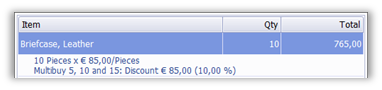
| Last updated: | 25th October 2016 |
| Version: | LS One 2016.1 |

